
 |
|
|
#61 | |
|
CON: artist
Join Date: Feb 2006
Location: Poland
Age: 43
Posts: 1,250
 |
Quote:
I'll have some free time this weekend and will see  You can always get the ADF without the docs. Just say where to send it. You can always get the ADF without the docs. Just say where to send it.
|
|
|
|
|
|
#62 | |
|
CON: artist
Join Date: Feb 2006
Location: Poland
Age: 43
Posts: 1,250
 |
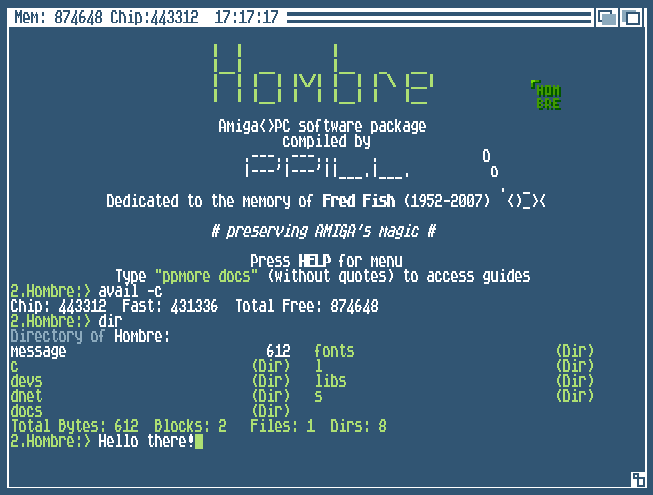 Quote:
After a looong delay I’ve finally managed to put together a new release of Hombre. Lot’s of new things included (just have a look at the features list below – new functionality is highlighted; I've made dozens of other minor changes but these are not worth mentioning). As I’m still writing the docs that will eventually be included on the disk I will provide brief step-by-step guides for the different methods of transfer (floppy, serial, parallel) and a quick reference for the three start-up modes available (standard, minimal, remote) in this thread. This should do for now and allow anyone with even a limited knowledge of AmigaOS to get files across without major hassle. Docs for every program on the disk are included in a separate zip file so if you ever feel lost refer to them for extra parameters and usage.
Here’s a list of people that somehow contributed to the project that I’d like to thank:
Hombre_v0.5_24-08-07.zip - ADF with the latest version. Docs_v0.5_24-08-07.zip - Docs for all utilities on the disk plus a .guide viewer for Windows. DOS_Hombre_v0.5_24-08-07.zip - DOS floppy image based on FreeDOS. Needed when you want to use twinexpress. UserPort.zip - makes Paradise Win2000/XP compatible Programs that you'll need on the PC: Windows WinUAE ADF Sender Terminal Paradise Linux Apccomm Terminals (for running Hombre in remote mode): HyperTerminal Putty Term (the best one to use but needs WinUAE) + libs TinyTerminal File splitters FFSJ (my favourite) HJSplit That's it. Watch this space for step-by-step guides. Why not check the wiki page here on abime.net |
|
|
|
|
|
#63 |
|
.
Join Date: Oct 2004
Location: Ioannina/Greece
Posts: 5,040
|
|
|
|
|
|
#64 |
|
CON: artist
Join Date: Feb 2006
Location: Poland
Age: 43
Posts: 1,250
 |
Thanks keropi!
|
|
|
|
|
#65 |
|
Banned
Join Date: Aug 2005
Location: London / Sydney
Age: 47
Posts: 20,420
|
|
|
|
|
|
#66 |
|
Ya' like it Retr0?
Join Date: Jul 2005
Location: United Kingdom
Age: 49
Posts: 9,768
|
@ppill
I am glad you are continuing with this... its indeed in a class of its own! |
|
|
|
|
#67 |
|
Moderator
Join Date: Jun 2001
Location: I'm behind you!
Posts: 3,763
|
I've just tried this out and it's absolutely brilliant!!!
Great work and a very useful project. I'm going to add your disk and docs to my webpage under the "file transfer" section as it's useful to anyone looking for methods of transferring files, not just A500 users. Thanks! 
|
|
|
|
|
#68 |
|
CON: artist
Join Date: Feb 2006
Location: Poland
Age: 43
Posts: 1,250
 |
@Bloodwych
Thanks, glad you like it  Have you checked out my CompactFlash versions of ClassicWB packs? More details here? |
|
|
|
|
#69 |
|
Posts: n/a
|
Excellent ppill, thanks for Hombre - works for me.
|
|
|
#70 |
|
CON: artist
Join Date: Feb 2006
Location: Poland
Age: 43
Posts: 1,250
 |
@k2uphill
Good to hear. Have you managed to get apccomm to work (I pressume you're using Linux)? ZModem transfers and transwarp together with a simple 'cat /dev/ttyS1 >/home/ppill/test.adf' or 'cat /home/ppill/test.adf >/dev/ttyS1' do (with the right serial settings of course) but apccomm is proving too difficult to set up. I'm using PCLinuxOS 07 (LiveCD). |
|
|
|
|
#71 |
|
CON: artist
Join Date: Feb 2006
Location: Poland
Age: 43
Posts: 1,250
 |
|
|
|
|
|
#72 | |
|
Moderator
Join Date: Jun 2001
Location: I'm behind you!
Posts: 3,763
|
Quote:
 Obviously this isn't the thread to go into detail so I'll post in that thread if I have any further comments. |
|
|
|
|
|
#73 | |||
|
CON: artist
Join Date: Feb 2006
Location: Poland
Age: 43
Posts: 1,250
 |
Floppy based transfers with Hombre
Formatting disks: PC The first thing you need to do is to prepare a FAT formatted 720kb floppy disk(s). With older versions of Windows (9x) it’s just a case of ticking an option or providing a single switch on the command line. In Windows XP you need to open a Shell by clicking Start>Run, type ‘cmd’ and hit Enter. To format a 720kb disk type format a: /t:80 /n:9 and execute. That’s it. When you intend to use HD disks (High Density, 1,44) remember to tape over the extra hole or you’ll get an error message. To access such floppies on the Amiga you can issue mount fat0: or press F1 (if you’ve got an external drive and want to use that, type fat1: instead of fat0:). In Remote mode it’s 1 followed by ENTER. A new drive called FAT0: will become available. There are some useful aliases for working with such floppies namely ctf, cff. ctf stands for ‘copy to fat0:’ and cff ‘copy from fat0:’. So for example when you want to copy a file over to a PC disk you don’t have to write copy example.file fat0: but simply ctf example.file. cff will copy all the contents of PC disk to RAM:. Amiga There’s no need to format disks when transferring ADFs in parts since then program (TrackTool) that writes them back does it for you. But if you’re not using new and reliable floppies it’s a good idea to format and verify before writing anything to them. You still need to format a disk before transferring a compressed ADF image to it. The same goes for writing directly to floppies using one of the link-up methods. Both Paradise and TransWarp require pre-formatted disks. It doesn’t mean they have to be empty but simply need to have the right number of cylinders and tracks (80 and 11 respectively). Of course remember to write enable disks before writing anything to them. There are a couple of ways to prep disks in Hombre. The first one is a cli command BFormat. You can press SHIFT+F9 to start formatting a disk in DF0: with it (don’t worry you’ll be prompted first, in Minimal Mode it’s F3 and 7 followed by ENTER in Remote mode, you can always press HELP or type help for a list of all shortcuts). If you want to do this with a large number of disks copy BFormat to RAM: and execute it from there or make it resident to avoid having to access the Hombre disk before every time before running the program. To do this type copy c:bformat ram:;cd ram: or resident c:bformat and simply continue on pressing SHIFT+F9 for each floppy you want to prep. This will save you the time needed for swapping disks. As always refer to the program’s docs for info regarding extra parameters and usage. Another utility is also included for those familiar with titles like X-Copy. A copying program called DCopy. Press F6 or type d-copy in shell to run it. Its usage is pretty straightforward but if you should feel lost consult the docs. (G)Zipped ADFs Lets start with transferring (g)zipped ADF images. If such a file fits onto a 720kb disk you can write it to an Amiga floppy directly (on a 1 meg machine). If the file is around the 650kb mark you should boot into Minimal mode for that extra bit of memory (during start-up type y and press ENTER when prompted, “Minimal Mode? (y|n)”). If you’ve got a second drive or the ADF image is smaller you can boot into the Standard mode. Remote mode takes up slightly more memory than Minimal but should be enough for those bigger files. Also make sure the ADF’s file name does not exceed 30 characters and has no spaces. This might save you some problems later on. Step-by-Step: Boot into the right mode; Format the necessary number of floppies if you haven’t already; Press F1, wait for the command prompt, and press SHIFT+F1 followed by SHIFT+F2; You may want to start TrackDisplay which shows a floppy’s track number (from 0 to 79) that is being accessed as this will give you some idea about the progress since there will be no other indication on the command line. Type td or press SHIFT+F3 in Minimal mode; Everything is up end running and you can remove Hombre from the drive; Insert the PC disk with the (g)zipped ADF file and type cff. This will copy the file to ram:; Then simply type z filename (remember you can press TAB after the first few letters to complete the filename); Now you just have to wait for about four minutes for everything to finish. Done! ADFs in parts 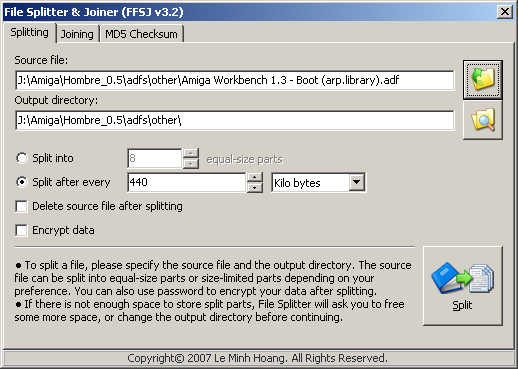 Here's what settings to use with FFSJ when splitting ADFs Now for those ADFs that wont fit whole onto a 720kb disk. Before splitting them up make sure they’re not packed. In most cases (almost always) and uncompressed ADF image should be exactly 901120 bytes in size. Now with a program of your choice divide each one you want to write into 450560 byte (440 kb) chunks. Now for the important bit. The script on the Hombre disk that makes the whole transfers process a lot easier follows a strict naming convention. The first part of an ADF should have an .adf.001 or .adf.01 extension; .adf.002, .adf.02 for the second respectively (most file splitters append these automatically). Since older versions of FFS support only 30 character filenames this should be the maximum number INCLUDING the extensions. In other case the name will be stripped when copying from a FAT disk and confuse the script. This is especially important when using images from TOSEC as these can be huge. Also remove any spaces. Here’re some valid filenames: SuperFrog_disk1.adf.001, SuperFrog_disk1.adf.002, SuperFrog_disk2.adf.001 and so on. The script works in all modes. To start it type adf2disk. When everything has been loaded you should see this message: Quote:
Insert the disk you want to write to when this message appears: Quote:
Quote:
Everything will proceed as previously and when finished you’ll be asked if you want to repeat the whole process with another disk. It actually seems more complicated than it is. Just make sure you know which disk goes into the drive next and it’ll be a breeze. Also sometimes (depending on the ADF) a requester will pop-up announcing that the disk is not validated and you should use DiskDoctor to fix it. Just ignore it (click on Cancel button or press LAmiga+B) but whatever you do don’t follow its advice. Most ADFs are NDOS disks hence this warning. The games or demos will work regardless. Manual transfers Whether you want to transfer disk images form the Amiga to the PC or simply prefer to do things yourself command aliases below will come in handy. All use TrackTool so it’s a good idea to copy it to ram: and run it from there to avoid having to swap disks every time it’s executed. Press F2 in Standard and Minimal modes or 3 followed by ENTER in Remote to do just that. Aliases: r1 - store first half of a disk in RAM:%f.adf.001where % is the name you want to give so issuing r1 Amiga would result in a file called Amiga.adf.001 sitting in RAM:. Then all you have to do copy the file onto a PC disk. Remove the file from RAM:, do almost the same to get next part but this time use r2 Amiga (r2 - store second half of a disk in RAM:%f.adf.002) – you can simply press UP to bring back the previous command and change r1 to r2 leaving the filename intact. Again copy to a PC floppy and join the two files and presto! And to write ADFs you can use these: w1 %f - write first half of an ADF to a disk in DF0: w2 %f - write second half of an ADF to a disk in DF0: |
|||
|
|
|
|
#74 |
|
(Amigas && Amigos)++
Join Date: Sep 2005
Location: Anrea
Posts: 999
|
AWESOME!!!! I have some floppy util boot disks, but nothing as polished as this!!! I am sure this will help many ppl out.
btw, is it possible to somehow verify that the file transferred is the same as the original? Like a checksum checker or something. Are your instructions here included on the disk? |
|
|
|
|
#75 | ||
|
CON: artist
Join Date: Feb 2006
Location: Poland
Age: 43
Posts: 1,250
 |
Quote:
Quote:
|
||
|
|
|
|
#76 |
|
Registered User
Join Date: Aug 2006
Location: Ohio / USA
Posts: 32
|
I'm having trouble getting Hombre to work on my A1000 (with 1.5 megs of RAM, Kickstart 1.3). It starts up OK in Minimal mode, but if I try to start in regular mode I get a red flashing guru-style box at the top of the screen with the text ZShell 11 in it...
Any suggestions on how to get it working? |
|
|
|
|
#77 | |
|
CON: artist
Join Date: Feb 2006
Location: Poland
Age: 43
Posts: 1,250
 |
Quote:
My bad. NTSC display is too small for the window size that's is the startup file (Error 11 means that ZShell can't open its window). Here'a a quick fix. Start up in minimal mode and: type ped s:startup-sequence (this will start a text editor) change zshell "-wCON:0/0/640/256/ZShell-Hombre" -ss:zstart -d to zshell "-wCON:0/0/640/200/ZShell-Hombre" -ss:zstart -d Press CTRL+Q to save and exit then ped s:zstart change alias newcli zshell "-wCON:0/0/640/256/ZShell-Hombre" -ss:ncli -d to alias newcli zshell "-wCON:0/0/640/200/ZShell-Hombre" -ss:ncli -d Do the same in s:ncli Checked in WinUAE with NTSC on and it works  Thanks for bringing this to my attention. Thanks for bringing this to my attention.You can download a fixed version here (NTSC) Last edited by ppill; 27 August 2007 at 10:09. |
|
|
|
|
|
#78 |
|
Registered User
Join Date: Aug 2006
Location: Ohio / USA
Posts: 32
|
Ok, making those edits to the startup-sequence, zstart, and ncli files fixed the problem. Thanks!
(A minor, but useful change for the NTSC version would be to adjust the height of the help text to fit on one NTSC screen.) |
|
|
|
|
#79 | |
|
Registered User
Join Date: Mar 2001
Location: Moorpark, California
Age: 44
Posts: 1,153
|
Quote:
 USB is a step forward, not a step backwards. USB is a step forward, not a step backwards.http://www.active-robots.com/product.../act-sib.shtml In most cases these adapters have a driver which exposes a virtual 'COM' port, and I've yet to find any serial port based software that doesn't work with them. |
|
|
|
|
|
#80 |
|
CON: artist
Join Date: Feb 2006
Location: Poland
Age: 43
Posts: 1,250
 |
I changed the menu file in the NTSC version (check the download page). It's less legible than the original but still useful.
|
|
|
| Currently Active Users Viewing This Thread: 1 (0 members and 1 guests) | |
| Thread Tools | |
 Similar Threads
Similar Threads
|
||||
| Thread | Thread Starter | Forum | Replies | Last Post |
| Amiga North Thames - Project Amiga OS4 | Mikey_C | News | 5 | 02 March 2008 21:06 |
| Hombre's site resource. | ppill | Amiga scene | 0 | 26 February 2007 12:33 |
| Hombre v0.4b in The Zone! | ppill | Amiga scene | 3 | 25 February 2007 22:43 |
| An Amiga site with almost every Amiga game (adfs and cds). Good idea/project? | Ironclaw | Retrogaming General Discussion | 19 | 11 April 2006 20:58 |
| Calling all amiga coders/gfxrs/etc... [crazy :P] Amiga Game Project! | Amiga1992 | Amiga scene | 81 | 29 June 2004 04:10 |
|
|